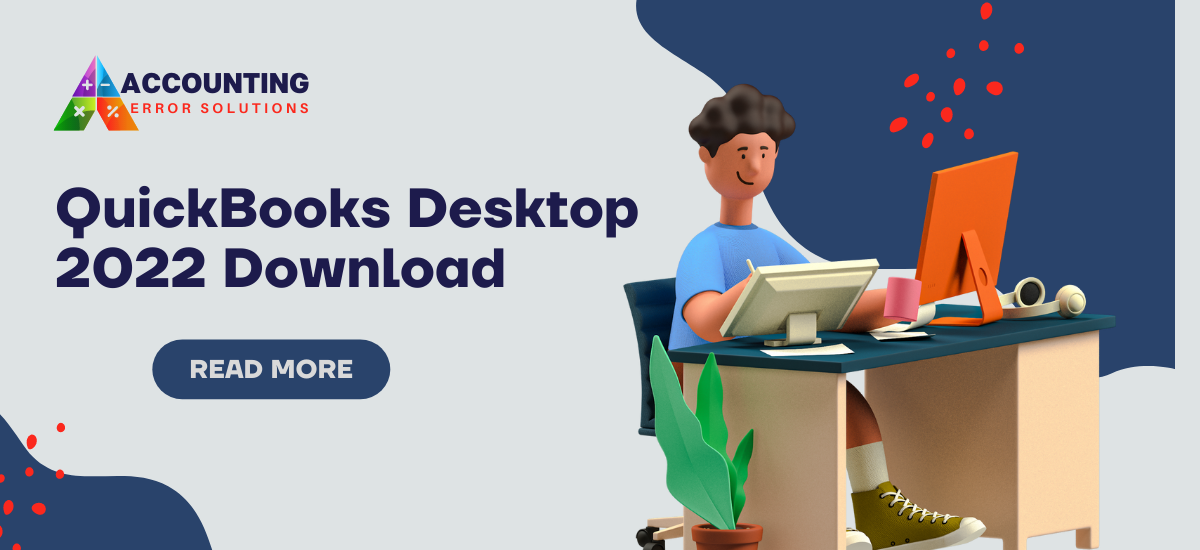The latest QuickBooks version for Desktop 2022 is the most recent release (R3) with a subscription-based model. This new release includes numerous new features and benefits. Because it combines the basic and plus models. QuickBooks Pro with QuickBooks Pro Plus, QuickBooks Premier with QuickBooks Premier Plus, and QuickBooks Mac with QuickBooks Mac Plus are just a few examples.
As a result, it gives you a compelling reason to switch to a subscription service with automation and simplify your daily accounting tasks. When it comes to downloading, installing, and upgrading software, everyone looks for the simplest method that takes the least amount of time. We, the Accounting Error Solutions team are here to assist you by providing you with a detailed procedure.
QuickBooks accounting software simplifies business financial management by including features such as income and expense tracking, taxes, and sales reports. QuickBooks Desktop 2022 offers 38% more performance than its predecessor, as well as several new features.
Because QuickBooks is primarily used by small and medium-sized businesses, many growing businesses and individuals have difficulty downloading QuickBooks. We are confident that this guide will assist you in downloading QuickBooks Desktop 2022 without incident.
You must first meet the basic requirements for QuickBooks 2022 before proceeding with the download and installation procedure. So, let’s begin our tour by looking into them.
Latest QuickBooks Version 2022: System Requirements
The following criteria must be met in order to ensure a successful and trouble-free download and installation of QuickBooks 2022.
| Processor | Minimum (2.4 GHz) |
| Server RAM Requirements | 1-5 Users – 8GB RAM 10 Users – 12GB RAM 15 Users – 16GB RAM 20 Users – 20+GB RAM |
| Disk Space | 2.5GB (for data files, more space is required). |
| Screen resolution | 1280 x 1024 resolution or higher. |
| RAM | (8GB) Minimum and (16GB) Recommended |
QuickBooks Desktop 2022: Pricing
Take a quick peek at each of QuickBooks 2022’s editions, as well as their cost, now that the system requirements are available. Note that the cost of QuickBooks 2022 varies according to the number of customers it will serve.
| Pro Plus 2022– | $ 349.99 Annually. |
| Premier Plus 2022 – | $ 549.99 Annually. |
| Pro Plus 2022 + Payroll – | $ 649.99 Annually. |
| Premier Plus 2022 With Payroll – | $ 849.99 Annually. |
| Enterprise 22.0 – | $ 1147.5 Annually. |
QuickBooks Desktop 2022 Download
- To download QuickBooks 2022, click the Download (https://downloads.quickbooks.com/app/qbdt/products) button.
- Then it prompts you with the question, “Will you be using QuickBooks Desktop on multiple computers at the same time (multi-user mode)?”
- You must choose one of the options for this. Available options could be Yes, no, and not sure.
If you click Yes or Not Sure, you must complete the entire process outlined below. However, if you select ‘No,’ you must perform the Express setup. You can also skip answering the question “Will you be using QuickBooks Desktop on multiple computers at the same time (multi-user mode)?” by clicking on the Standard setup link below the question box. In this case, you must follow the download and installation instructions.
Then you have three options, which are
- Select the country in which you use the QuickBooks Desktop 2022 software.
- Select the version of QuickBooks Desktop 2022 that you want to install on your system.
- Select 2022 or later as the year for QuickBooks software.
You must select Pro Plus, Premier Plus, or Mac Plus for QuickBooks Pro, Premier, and Mac 2022. Choose version 2022 for QuickBooks Enterprise and QuickBooks Accountant. After selecting the above options, you will notice the visibility of the Search button, so click on that Search button to proceed.
- It takes you to the software page, where you could download the software based on the edition and version you have chosen.
- Click the Download button to continue downloading the software.
- The download continues, and if you do not specify a location to save the downloaded file, it will save it in the default location.
- If you are asked where you want to save the file, select it; otherwise, it will be saved in the Downloads folder.
- After finishing the download, navigate to the folder where it was saved.
- You should now complete the installation procedure outlined below.
Installation Procedure of QuickBooks Desktop 2022
After you’ve downloaded the QuickBooks 2022 version to your computer, follow the steps below to install the software.
Step 1: QuickBooks Installation
The installation of QuickBooks Desktop 2022 is categorized into three steps, the first of which requires you to do the following:
- Begin by going to the download directory.
- After that, start the QuickBooks 2022 setup.
- If you’re asked for permission, click “Yes.”
- Accept the terms of the agreement and follow the on-screen instructions.
- Finally, enter your license and product keys and select an installation type by tapping “Next.”
Step 2: Choose Install Type
QuickBooks Desktop can be installed in two ways, each with its own set of benefits. Let’s take a look.
Express Install
Only the following scenarios are advised to use the express install procedure:
- If this is the first time you’ve used QuickBooks Desktop.
- In the event that you need to reinstall QuickBooks.
- If you’re only using Quickbooks Desktop on one computer.
The following are the steps to use the Express Install for QuickBooks 2022:
- Select “Express” from the drop-down menu and then click Next.
- After that, click “Install” and wait for the installer to finish.
- Finally, click “Finish” and reboot your computer.
Custom And Network
For the following scenarios, we recommend the Custom and Network installation:
- If you’re planning on installing QuickBooks on a server.
- If you’re looking to set up a multi-user network.
- If you want to put your computer files on a server, you can do so.
The following are the steps in the custom and network installation:
- To begin, select Custom and Network as your installation options.
- After that, click “Next” and select your QuickBooks method.
- After that, you can change the install directory as needed.
- Now press “Next” to start the installation process.
- Finally, once everything is finished, start QuickBooks 2022.
Step 3: Activate QuickBooks
The activation of QuickBooks 2022 is the final step in the setup process. When you first open QuickBooks Desktop, you’ll be asked to activate it. Take the following steps:
- To start, select “Begin Activation” from the drop-down menu.
- Then select the method for activating your purchase.
- If you bought QB from a third party, choose “Login.”
- If you’re making a direct purchase, you’ll be prompted for your credentials.
- Also, make certain to include the correct license key.
This will activate QuickBooks, allowing you to access your company file and take advantage of QuickBooks 2022 Desktop’s features.
Update QuickBooks Desktop 2022
Users who are updating their QuickBooks software from an older version can do the update QuickBooks Desktop method. It’s also simple to do; all you have to do is follow the steps properly. The procedure is as follows:
- Right-click on the QuickBooks Desktop icon to open it.
- Then, from the list of options that appears, select Run as administrator.
- Now, at the top of the QuickBooks window, select the Help menu option.
- Select the Update QuickBooks Desktop option from the drop-down menu.
- Now select the Options tab from the drop-down menu. Mark the checkboxes in this section. Make a note of everything.
- Then, to save all of your changes, click the Save button.
- Now, click the Update Now button.
- Select the Reset update check box in this tab.
- When you’re ready, press the Get updates button.
- It downloads and installs the new all of your QuickBooks software’s updates.
- Restart your computer and then open QuickBooks again.
This way QuickBooks Pro-2022 download, which is the latest QuickBooks version considers these processes to complete.
Sum Up
The steps to QuickBooks 2022 download and install for Desktop in 2022 into your computer are outlined in the above article. If done correctly, it is simple. The procedure is basic and straightforward. Connect with the Accounting Error Solutions team if you have any questions, issues, or problems. You can reach out to team members for help anytime you need it. They offer answers and solutions to all of your problems and questions. Don’t be worried; simply contact us and request professional assistance.